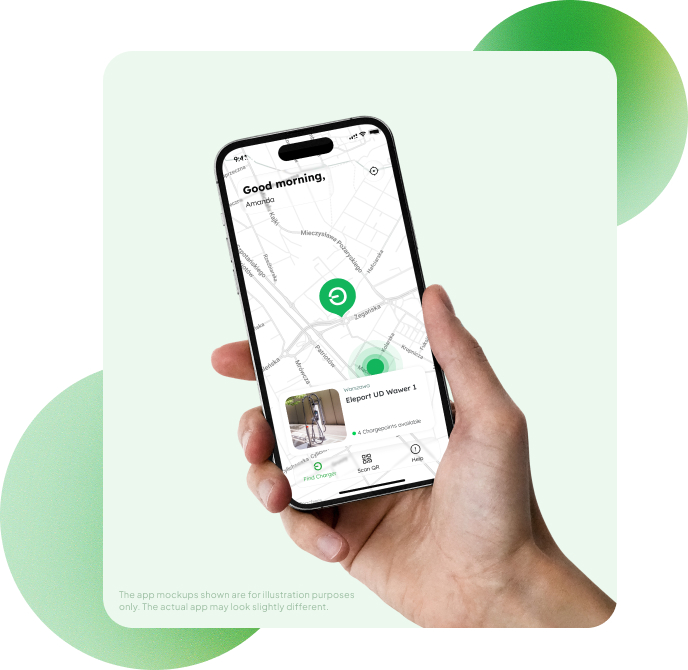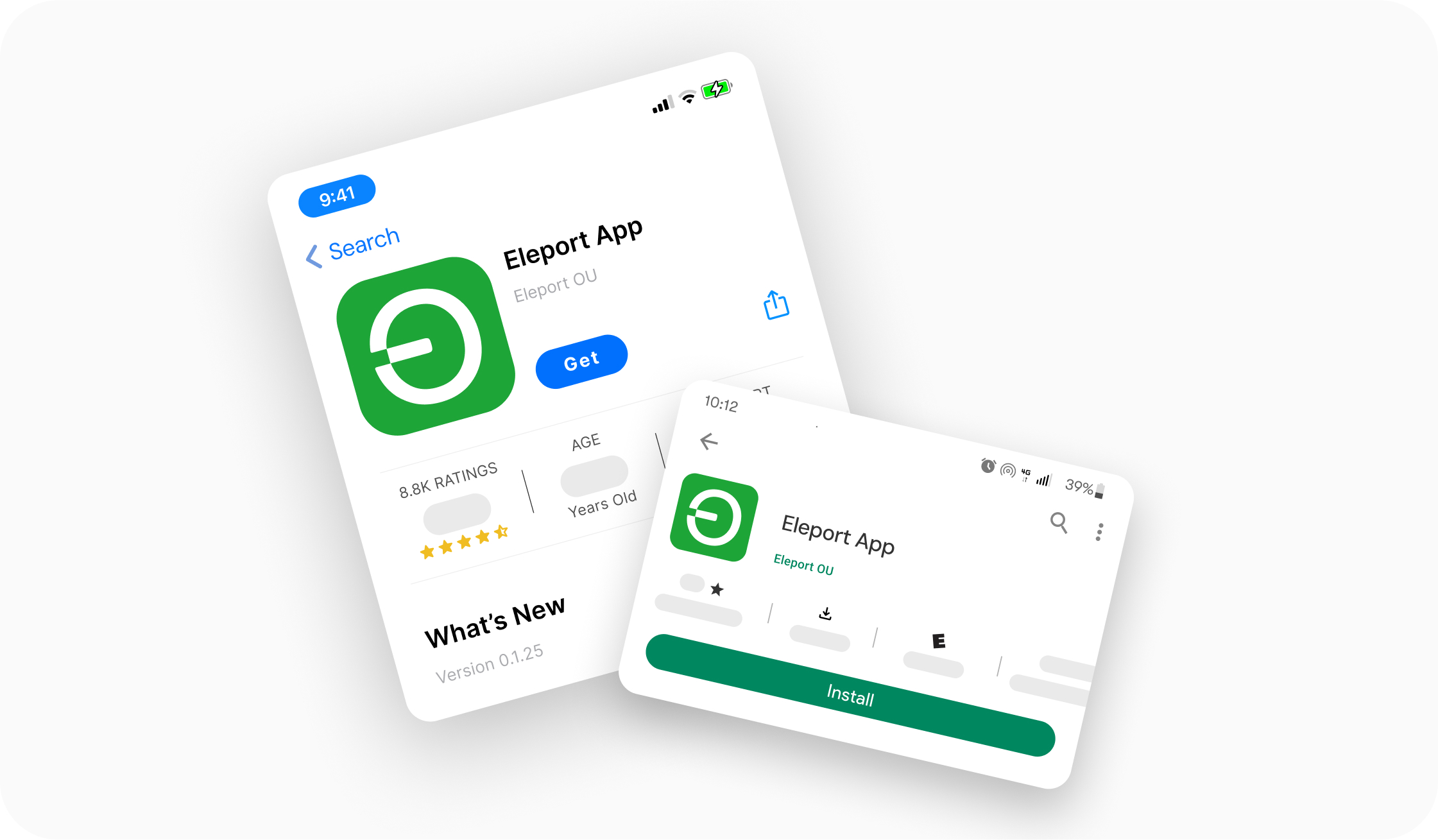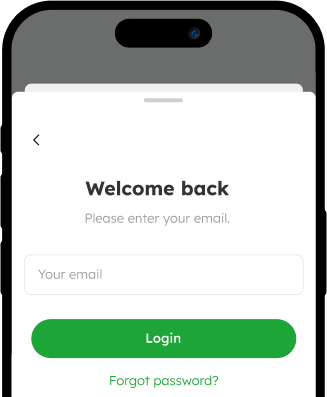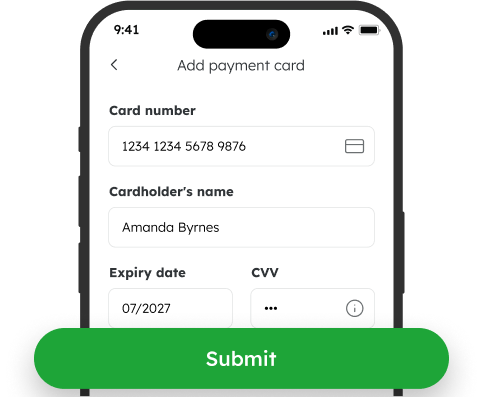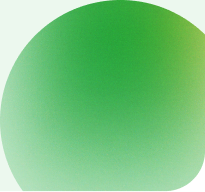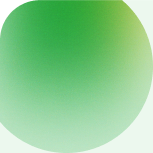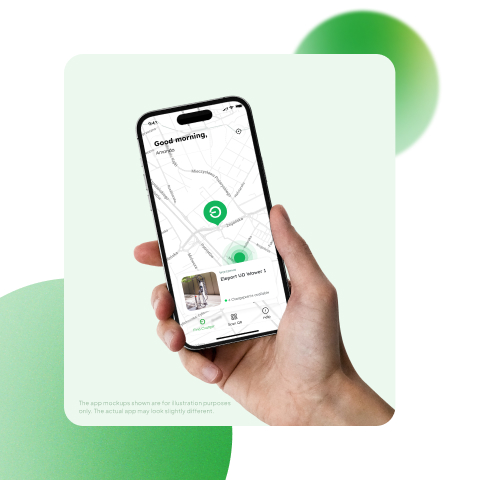Upgrades you’ll notice
Eleport App
What is the Eleport App and where can I download it?
The Eleport app is our charging mobile application that gives EV drivers seamless access to over 800 charging points across Estonia, Latvia, Lithuania, Poland, Slovenia, and Croatia. With one app, you can charge at all Eleport stations without worrying about multiple platforms, roaming fees, or different pricing. You’ll also get the latest updates, promotions, and important notifications directly in the app
You can download the Eleport app from the App Store or Google Play Store.
How to register a Private account?
- Download the app from App Store or Google Play store and install it on your device.
- Open the app and select the country where you charge most frequently.
- Create your account. Enter your email address and tap “Continue with email.” Create your account password and finish by tapping “Sign up.”
- Add a valid payment card.
Please note that charging with the mobile app is only possible after providing your payment details. The only exception is if a charging session is specifically set as free. Please note that free charging sessions require authorization from Eleport.
How to register a Business account?
To register a business account, follow the same steps as with a private account. If the data is correct, your account will be activated straight away.
All accounts now have the same functionality. Business accounts, as they previously existed, are no longer available.
Charging without the account
We recommend registering as a customer. As a customer, you can use the Eleport mobile app to charge. There you can see all Eleport charging sites, track all your previous transactions and get the important updates and promotions. Download the app from App Store or Google Play Store and follow the instructions to log in.
If you don’t want to or are unable to register an account, you can use our Single Payment Portal to charge. All you need to do is to scan the QR-code next to the connector you want to use – this will automatically direct you to our Single Payment Portal.
Login with Apple ID or Google account
1. Can I log in with my Apple or Google account?
Yes, you can sign in quickly and securely using your Apple ID or Google account. This makes the login process faster since you don’t need to remember another password.
2. How do I log in with my Apple or Google account?
- open the app on the Login screen
- select “continue with Apple” or “continue with Google”
- follow the instructions to confirm your identity (you may need to use Face ID, Touch ID, or enter your password)
Once verified, you’ll be logged in instantly.
3. What if I already created an account with email and password?
If you registered with the same email address as your Apple or Google account, you can link them and log in directly.
4. Is it safe to log in with Apple or Google?
Yes. Using Apple or Google sign-in is secure. We don’t store your Apple or Google password. Authentication is handled directly by Apple or Google, and we only receive the information needed to identify your account (such as your name and email).
5. What if I forgot my Apple or Google password?
If you can’t log in because you forgot your Apple ID or Google account password, you’ll need to reset it directly through Apple’s recovery page or Google’s account recovery.
6. What information will you receive from Apple or Google?
We only receive basic account details (such as your email address and name). Your personal data remains protected under Apple and Google’s privacy policies.
Charging
Where can I charge my EV?
Download the Eleport mobile app from the App Store or Google Play Store. Open the app and navigate to the map view. Now you can see all Eleport charging locations.
Why can't I see chargers when I open the app?
Sometimes it takes a few moments for the chargers to appear on the map. If you can’t see chargers on the map view after 3 minutes, please check your device’s network connection and then wait for the chargers to appear.
- The Navigation button opens Google Maps in a web browser, not as an app. Make sure you have the Google Maps app downloaded on your device. To download the app, use the App Store or the Google Play Store.
- Selecting the correct charging port in the app.
If you start charging from the app and you see that charging hasn’t started, please make sure you have selected the correct charging output.
How do I charge my EV on the Eleport stations?
First, navigate to the station you want to use.
Connect compatible connector into your viehicle.
Authorise the session. Use one of the option:
- Eleport app
- Payment terminal (if available at the station)
- Single Payment Portal – no account needed, just scan the QR code next to the connector with your phone camera
- RFID card
- Partner app (if applicable)
Charging starts automatically after authorisation. It may take up to 60 seconds.
Stop charging. Use the same method you used to start charging.
Disconnect the connector and return in to the holder.
My car is charging slower than usual
The following factors can affect the charging speed of your EV:
Battery temperature
Battery charge level
Charger power
Battery temperature:
If you notice a slower charging speed than usual, you should pay attention to how warm it is outside and whether you have used fast charging before. Each quick charge using fast charging increases the temperature of the battery. If the battery hasn’t cooled down enough, or if you have been using fast charging frequently, the vehicle might start to limit the charging power of the car for its own protection. The only solution in this case is to have a break from charging so the battery has time to cool down.
Low battery temperature also affects the charging capacity, and this is an especially common issue in our climate. In order for the vehicle to charge at the advertised rate, the battery temperature must generally be 20°C or higher.
Battery charge level:
The general rule for EVs is that the emptier the battery is, the more charging power it can handle. The battery charge level with the lowest charging power capacity is 80-100%. Therefore, if your battery charge level is already over 80%, you can expect to see a lower charging power, and this is completely normal.
The graph below illustrates how charging power capacity changes depending on the battery charge level (battery level % is shown on the x axis, and battery power on the y axis): Charger capacity
There are dozens of electric car chargers on the market, and their capabilities are divided into four broad categories. The table below indicates the typical power, usage and charging time of these types:
Type | Power | Typical usage | Charging time* |
Slow (ac) | 2-7 kW | Charging from home socket | 8-29 h |
Standard or semi-fast | 11-24 kW | Charging from home charger | 2.5-5 h |
Fast (DC) | 50-100 kW | Public chargers | 0.5-1.5 h |
Ultra fast (DC) | > 100 kW | Public chargers by the roadside | < 20 min |
*Charging times are for 58.8kWh batteries, the average battery size for EVs (source: https://ev-database.org/ ).
In the case of alternating current or AC chargers, it’s necessary to pay attention to the capacity of the onboard charger in the car.
Do I have to stop the charging process myself when the battery is full?
Charging ends automatically when the vehicle’s charge level reaches 100%. However, you do need to free up the cable and parking space so others can use them once your car is fully charged.
I want to charge my EV, but another car is charging
Charging of another EV can only be stopped when its battery charge level has reached more than 90%. If you stop charging below this level, we will be forced to temporarily block your account.
Some chargers enable you to charge multiple cars at once. This will depend on the model of the charger. You can use the Eleport app to see whether the charging connector you need is available for charging or not.
Important information regarding cCars with CCS charging sockets.
In this article, we will go over some basic information owners of EVs with a CCS charging plug need to know. This is information that even technicians at a car dealership might not know.
If an error occurs, the cable must always be disconnected:
Every time the charger gives an error message, the CCS cable must be disconnected from the car and then reconnected.
Heavy cables:
The CCS charging standard allows very fast charging, but this benefit comes with some downsides as well. To provide such fast charging, the charging cable must be able to handle high capacities. As a result, the cables are very heavy and unwieldy. Heavy and bulky cables can come loose or fall out of the charging connector more easily, and this prevents effective charging. If this happens, the charger senses that the contact is insufficient and sends an error message or does not start charging at all.
To prevent this, when connecting the cable always hold it against the car until you feel that the cable is locked. Please note: some charging stations do not lock until you have authorised them to.
In this way, you prevent the problems caused by the cable falling out.
On the other hand, sometimes the cable may be connected so tightly that it can’t be pulled out (it will seem like the cable is locked even when it isn’t).
If you have this problem, lift the cable a little to relieve the tension and then pull it out.
The cable is always locked by the car:
While the CHAdeMO charging connector is locked by the charger, it is the opposite case for the CCS standard. Without exception, the charging cable is always locked by the car. Therefore, if you are having trouble unlocking the charging cable, read the next section below titled “The charging cable is locked and I can’t get it out” to understand how to unlock it for your EV type.
The charging cable is locked and I can’t get it out:
CCS, Type 2, and Type 1 standard connectors
With these types of charging cable, the cable is always locked by the car. Therefore, in order to unlock the charging cable, it must be released by the vehicle. In general, this can be done by pressing the door unlock button on the car key 2-3 times. Here are specific instructions for different makes of car:
Volkswagen, Škoda, Audi: Press the door unlock button 2x or wait 5 min.
Opel Ampera-e: Hold down the charging slot lock button on the car key.
Tesla: Release the cable via the vehicle’s internal screen. In extreme cases, use the emergency trigger on the left side of the luggage compartment.
Citroen, Peugeot, Opel: The cable should unlock automatically. If it does not, press the button to unlock the doors 2-3 times.
Renault, Nissan: Use the button for opening the loading hatch on the left dashboard inside the vehicle to unlock the cable.
Hyundai, Kia: Press the door unlock button on the car key.
CHAdeMO connectors
Make sure the charging is complete.
The cable unlocks automatically. However, if this does not happen, that means the locking mechanism is jammed. A technician must come to the site and release the cable manually.
My charging stopped in the middle
If this happens, first of all make sure that your car doesn’t have a set battery charge level limit. If it does, this will usually be set so charging automatically stops at 80% or 90%, but it can be set to 50% as well.
If this is not the issue, another point to check is where a smart charging app that manages the charging (for example, Gridio) didn’t stop the charging for you.
It is possible that the charging was interrupted due to an error. If this is the case, unfortunately the only option is to start the charging process again.
Please note: If this occurs and you are charging with a CCS cable, the cable must be physically disconnected and then reconnected.
If you suspect that someone has ended the charging for you, please contact our customer support.
My charging information is not showing up on the screen
If your charging information isn’t displayed on the charger screen, please disconnect the cable, wait a few moments, and then check if the information appears on the screen. If it doesn’t, please press the “Emergency Stop” button and then check.
If the charging information selection does not appear on the screen after this, please contact our customer support.
Please note: Interrupting someone else’s charging is strictly forbidden!
The text on the screen says: "All outlets are in use."
If the charger screen shows the words “All outlets are in use” even though you can see there are no EVs connected and charging at the moment, press the “Emergency Stop” button and immediately turn it off.
Now the charging information should appear on the screen and you can start charging.
Can I park my EV at the charger?
Before you park your EV at our charger, make sure there is enough space for others to charge. If your parked blocks access to the charging station, we will be forced to move the vehicle and issue you with a fine. Please also pay attention to the parking arrangement at a particular charging station, as not all chargers allow free parking.
Billing
How do I pay for charging?
All customers now use a pay-as-you-go system. This means the cost of each charging session is charged automatically to your saved payment card right after the session ends.
Pre-authorisation
Why do we use pre-authorisation?
We use pre-authorisation to make sure customers have enough funds in their bank account to cover the cost of the charging session. This is a standard practice in the industry and helps us reduce financial risk.
How does it work?
- You start a charging session
- Your bank “freezes” a pre-authorised amount on your account (35€ in all European countries or 200 PLN in Poland); this money isn’t taken, only reserved until the charging session is settled
- When your session ends, we only charge you for the actual cost of charging
- The rest of the reserved amount is released back to your account
When do you get your money back?
That depends on your bank. Some banks release the money immediately, others can take up to 30 days. On average, it usually takes 1–3 days. For exact timing, you should contact your bank.
Who does this apply to?
Pre-authorisation applies to all customers – both ad-hoc and registered – except for Corporate Billing Partners, who are billed monthly.
What if you don’t see your money back after 5–10 working days?
If that happens, you should contact your bank directly, as we have no control over when the funds are released.
Where can I find my receipt?
After every charging session, you’ll automatically receive a receipt by email.
How do I get an invoice?
By default, all charging sessions are pay-as-you-go, and a receipt is automatically sent to your email after each session.
If you’d like to receive consolidated invoices summarizing your monthly expenses for accounting purposes (not a payable invoice, but a summary of already paid sessions), you’ll need to enable this option in the app under Invoice details before starting a charging session. It only takes a moment:
- In the app, open the menu button (top left) and open your account section (top first).
- Go to “Invoice details.” If “Require invoice” is set to No, invoices are not enabled.
- Change “Require invoice” to Yes.
- Additional fields will appear. Select whether you want the invoice issued to an individual or a company.
Once this is done, invoices will be sent to your email every month.
Can I receive one invoice per month instead of pay-as-you-go?
Monthly consolidated invoices are available only for Partner accounts.
If you would like us to submit your request for monthly invoicing, please send an email to: jurgen.jurgenson@eleport.ee with email subject “Monthly report request from [Company name]”
Where can I see my past transaction?
Eleport App/RFID:
Choose “Charging History” from the App’s menu.
Single Payment Portal:
Unfortunately, it isn’t possible to see previous transactions made using our Single Payment Portal. If you use our Single Payment Portal, you will see your charging summary immediately after charging, and an invoice will be sent to the email address you entered as your contact information.
Other
My charging card/RFID card is not working.
You can test if the card reader is working by swiping the card. If you hear a beep, the card reader is working and this means something else is wrong. If the card reader doesn’t beep at all, then please contact technical support.
If the information: “Card rejected” is displayed on the screen, there are two possibilities:
- The card isn’t linked to your account
- The charger is offline
In both cases, please contact customer support.
Country | Number | Contact Method |
Estonia | +372 58 200 114 | |
Latvia | +371 2233 3733 | |
Lithuania | +370 6638 5000 | |
Poland | +48 22 307 1349 | |
Slovenia | +385 1 555 3545 | |
Croatia | +385 1 555 3545 |
How do I delete my account?
Please send your request to delete your account and data via contact form (https://eleport.com/contacts/) . Our support team will reach out to confirm your intention to delete the account and disable your RFID cards and/or keychains if applicable.
Your contract will be ended, the RFID cards closed, and your user account details deleted. Data related to your contract, transactions and invoices will be stored in accordance with local law.
Note: to close your account you must have no ongoing charging session and all your invoices must be paid.
"Emergency Stop" button
The “Emergency Stop” button should only be used in case of emergency. To finish charging, please use the app or your RFID card/chip.
If this rule is not followed, a short-term blocking will be applied to the relevant account.
Car-sharing providers (Bolt Drive, OX Drive, Elmo, Beast vehicles) are blocking the charger.
If a car-sharing car is preventing you from charging, please call the customer support line of the car-sharing provider and ask them to open the vehicle doors so that you can drive the vehicle away from the charger. If moving the vehicle is not necessary, simply ask them to release the charging cable.
The customer support phone numbers for ride-sharing services in Estonia are as follows:
Bolt Drive: estonia-drive@bolt.eu
Elmo rent: +372 527 2626
Beast rent: +372 639 4000